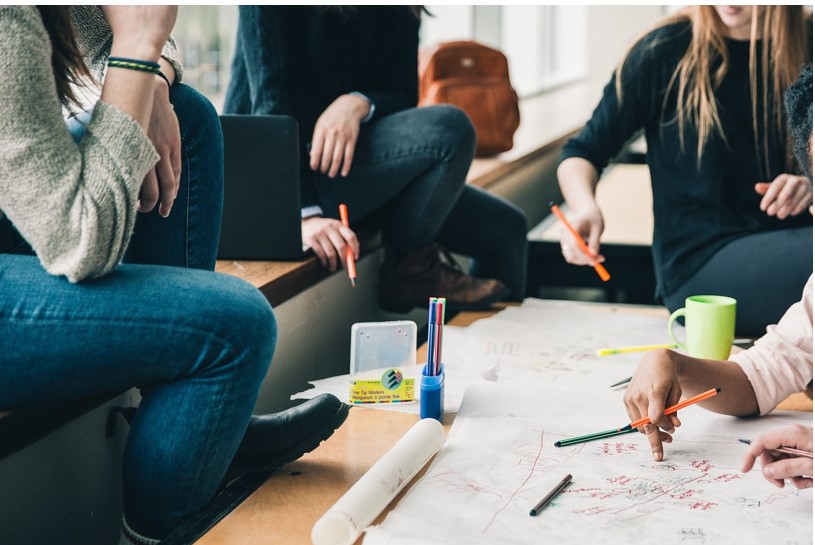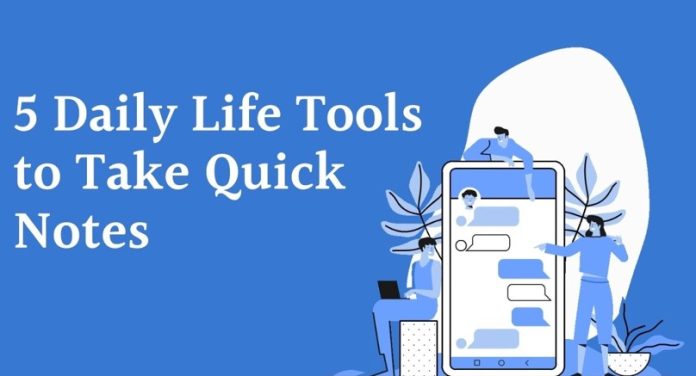Quick Notes Tools
Humans are busy creatures. They have many things to do all the time, such as work, chores, and general tasks around the house. In such a busy life, keeping track of things is very difficult. That’s why people used to keep small pocket-sized diaries to keep notes, grocery lists, and even ideas related to their work or hobbies.
However, it is no longer the age of physical diaries as the internet has many digital platforms and software that have replaced them. As is the case with many things on the internet, they are all quite different from each other. So, in this article, we are going to check out five such note-taking tools that allow you to take quick notes.
1. Evernote
Evernote is a freemium notes application that is available on Windows, Android, and iOS.
Most of its functionality is available for free, but a few select features are locked behind a paywall.
So, how does Evernote work? Let’s take a look.
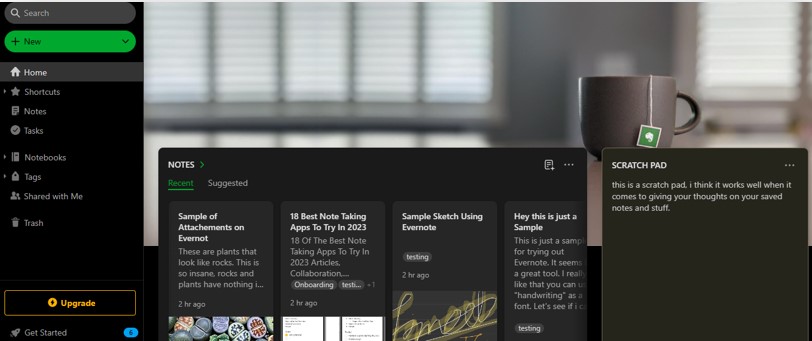
Once you create a free account you get to a home page where you can create:
- Notebooks
- Notes for those notebooks
This makes organizing your work very easy. You can segment work notebooks from your home, and hobbies books. Now you have to access the notebooks separately, and that requires a few clicks. But if you have an idea that you really need to write down, you can simply use the scratch pad that requires zero clicks to access.
Evernote also allows you to capture content from the web directly. Let’s say you were reading an article online and it was very helpful but also quite difficult to remember, then instead of saving the link, you can web capture the article through Evernote. However, this requires you to have the Evernote browser extension. The extension is free as well, so all registered users can utilize it.
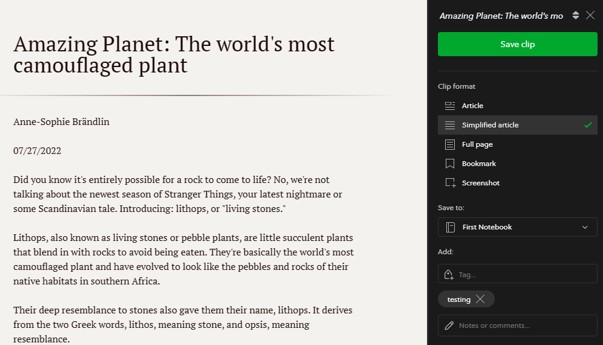
The web-captured article, image, or audio is saved as a new note in the notebook of your choosing. You can web capture stuff in a few ways:
- As an article,
- In the simplified article
- The entire webpage
- Or a screenshot
The page can also be bookmarked as well.
Another feature of the tool includes the capability to organize and search for notes, notebooks, and web captures by assigning tags. You can create your own tags, or use pre-defined ones. It is up to you.
You can also share your notes, and collaborate with others on the same documents.
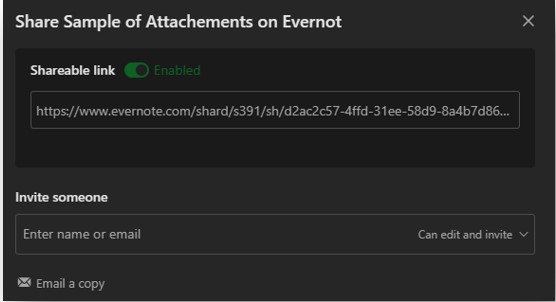
Sharing is very simple; users only have to click on the conspicuous share button and a menu with a link shows up. You can copy and forward that link to anyone to share your notes with them. Alternatively, you can also invite someone using their email. You can also control how much access they will have to the document i.e., only viewing or viewing and editing.
Pros:
- Shared account between all devices and platforms
- Auto Syncing between all platforms (Windows, Android, and iOS)
- No ads
- Very useful built-in tutorial
- Has options for dark and light mode
Cons:
- Audio recording feature has been removed/vaulted.
Platforms:
Pricing:
There are two main types of plans.
Billed Yearly:
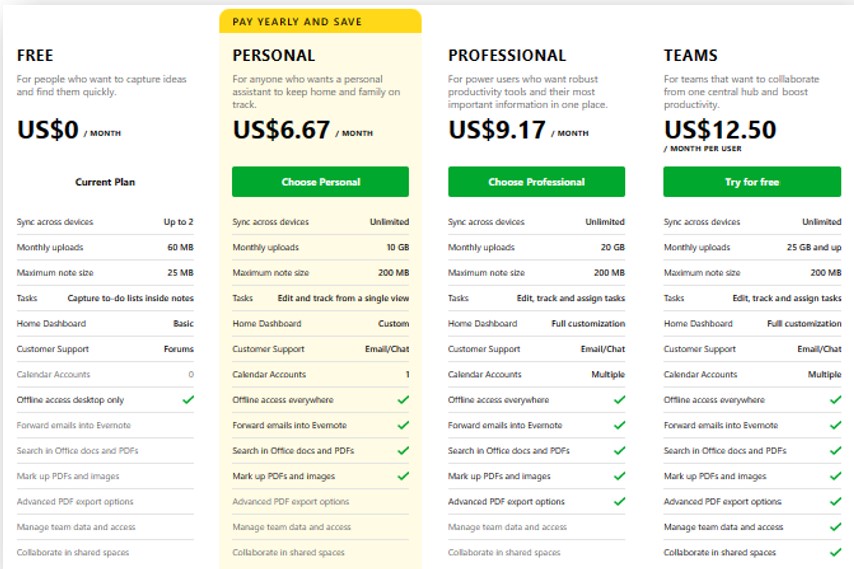
Billed Monthly:
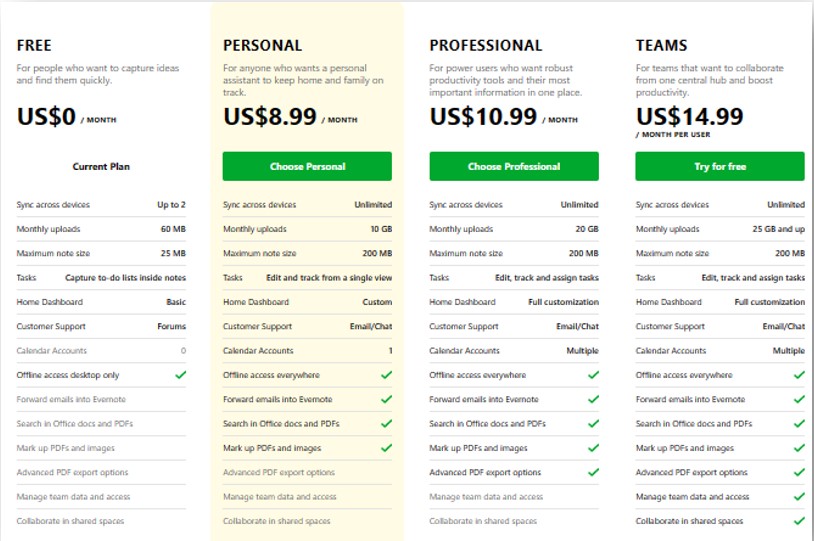
2. Editpad.org
Editpad.org is an online platform, and one of its tools is an online notepad. This notepad is great for quickly writing something down. You do not need to log in or go through any menus for reaching the notepad app, as it is present on the home page.
To use the notepad, you need to click the “create new text note” button or the “upload file from local device” button.
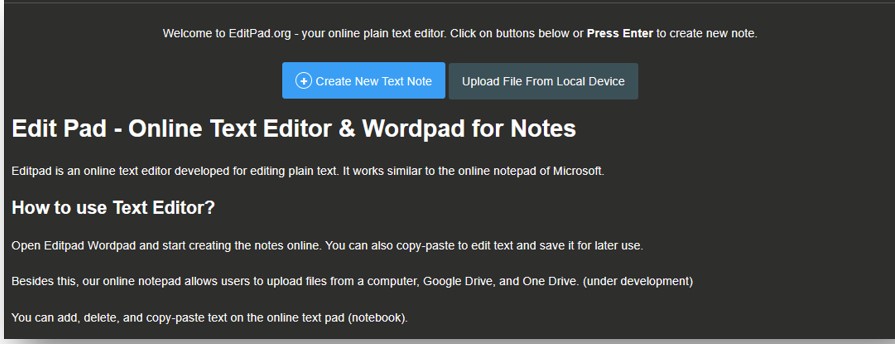
This opens a plain text editor that you can write in. The good thing about this is that if you chose the “upload from local device” option, then you will see your document without any embellishments. Which can be beneficial in some situations.
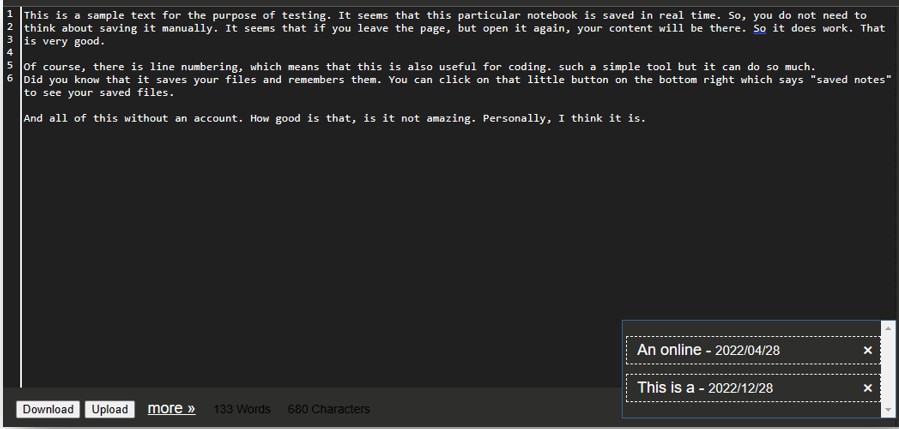
Any text that you write in the notepad, can be saved as an offline copy as well by clicking the “download” button, it is already saved online anyway.
This notepad is completely free to use, i.e., you do not need to create an account or pay for anything to use the notepad. However, you do need the paid upgrades to utilize the extra features of the other tools on this platform.
What sets this note-taking app apart from others is that it is platform-independent, you can use it on any platform through an internet browser. But you can also use it as an app on:
- Android,
- iOS,
- Mac,
- And Windows.
And the apps are all free as well. It supports upwards of 15 languages, so it has a lot of global reach as well. Perfect for when you want to practice your multilingual skills.
The apps are even better when it comes to presentation, and they let you choose between plain text and rich text.
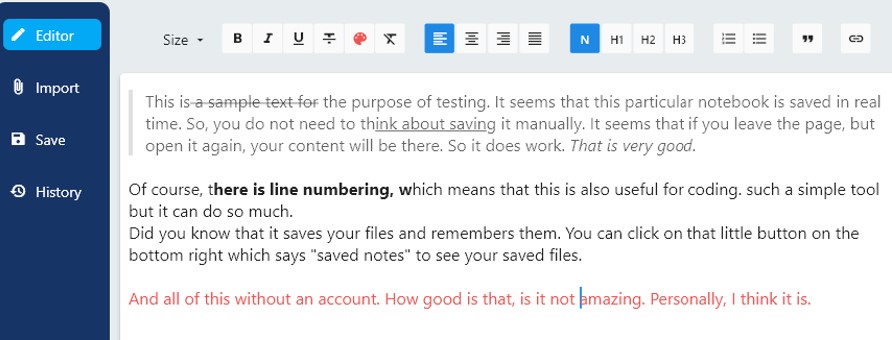
Just like the tool, the apps open straight to the text editor, so you do not have to waste time looking for it. The apps have all the features that are present in a standard rich text editor such as heading sizes, bold, underline, and italics, as well as formatting options such as lists, and indents.
Pros:
- Free to use
- Shows word count
- Displays character count
- Has an integration with a plagiarism checker and paraphraser on the same platform.
- Numbered lines (good for coding)
- Can view file history in apps
Cons:
- Has ads (only in the online tool)
Platforms:
Pricing:
It is completely free.
3. Zoho Notebook
Zoho Notebook is a great app/web tool for taking notes. Its first main feature is that it is available on a lot of different operating systems and it allows users to seamlessly carry over their data from one platform to another.
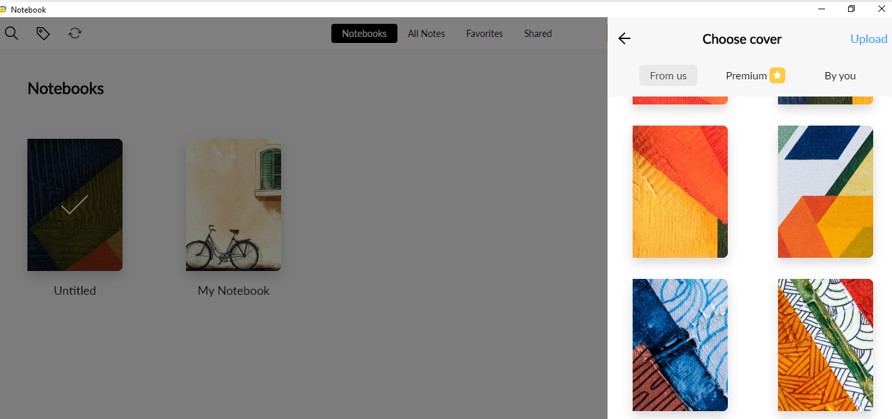
This application lets you take notes in many different forms.
- We can make a standard text note using a rich text editor
- We can make a special checklist type of note along with setting a reminder (great for shopping!)
- We can create a sound recording directly from the Zoho Notebook app
- We can make a picture card to store photos
And these are all just free features. You can sign up for Zoho and start using these features without any problems.
Checklist Note
Each type of note can be manipulated in different ways. In the Checklist, if you check the listed items, they automatically form a new section called “completed” and move under it.
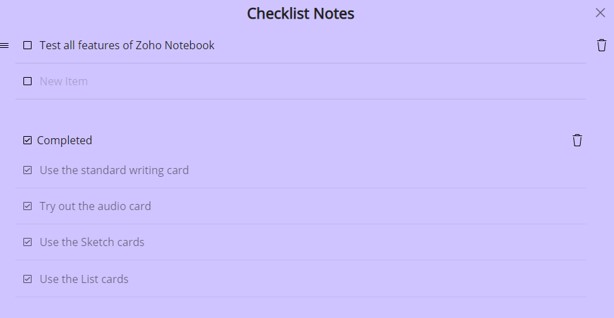
You can set a reminder on the list for a particular date and time, and the app will remind you through notifications on the appointed day. You can even opt to “receive emails” on top of the standard reminder.
Sketchpad
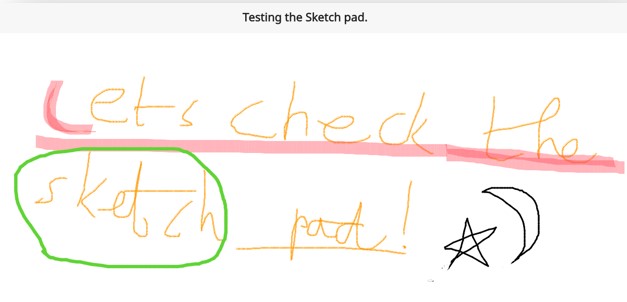
The Sketchpad gives you three types of pens to work with:
- A pencil
- A highlighter
- A pointer
You do get an eraser, but the undo option works just as well. Zoho does not just leave you hanging with three basic pens, you get advanced options too. You can change the color of the ink, and the thickness of the ink as well. You can rotate the pad by 90 degrees as well. Unfortunately, you cannot change the background color of the pad.
Standard Notes
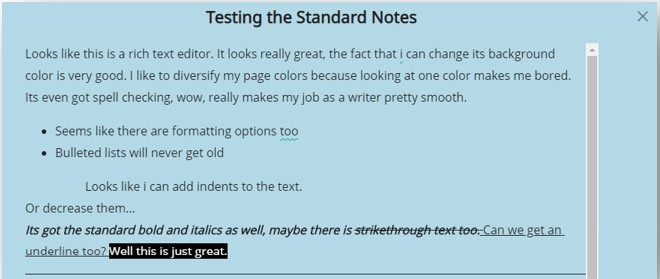
Of course, while other features of Zoho might razzle and dazzle most, it is still the standard note-taking app that is the best.
You get access to a great rich text editor. This editor has multiple options for styling and formatting your text. You can use it to:
- Italicize, bold, strikethrough, and underline the text,
- Add a black ground to the text,
- Creating bullets and numbered lists,
- You can also add images to the notes.
Speaking of images, you can either use photo cards or upload them from your device. If you upload an image, then you have the choice of saving it as a photo card.
Photo Cards
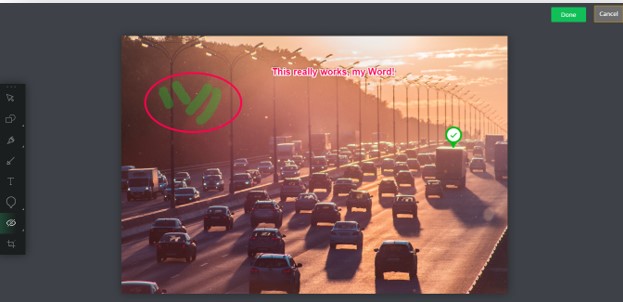
These are notes that only contain pictures. If you create a photo card then you can edit it a little bit. To create a photo card, you have to upload an image, and then you can choose between small, medium, large, and extra-large sizes to upload in the notebook.
You won’t have any access to crazy features like the ones provided in other image editing software like Adobe Photoshop. However, you can add doodles, text, shapes, and markers on top of the image.
If there is something that needs to be blurred out for instance the name of someone in a private message, then that is possible too. And of course, image cropping is also supported.
Sound Cards
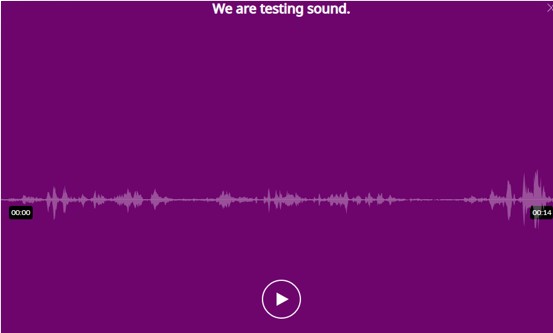
Finally, we have sound cards. Zoho notebook allows you to record sounds and save them as a sound note (or sound card), directly from the app.
There is not much you can do with them apart from sharing and listening. But just the fact that you can create a sound note without having to open another app is great. It facilitates creating reminders (especially on your phones) and that makes it very useful.
Web Clipper
There is an extension for Zoho that works with most of the popular browsers such as Edge, and Firefox. It allows users to capture and save any articles they find and like on the internet.
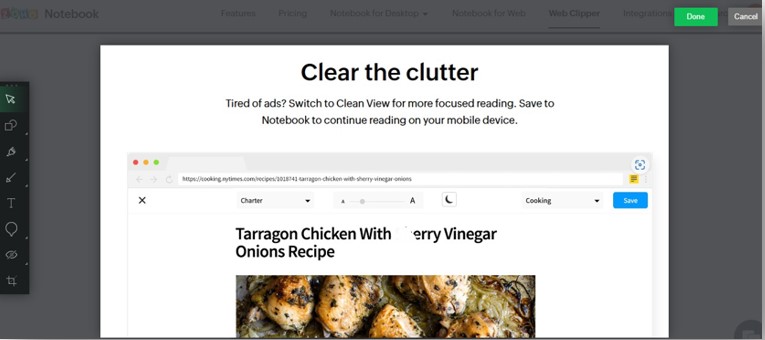
You can edit it the same way as you can an image in Zoho. There is also the option to use the “reader view” which gets rid of all the clutter and ads so that you have a better reading experience.
Pros:
- Free version is very feature rich
- Can set reminders on all types of notes
- Can share notebooks with other people
- Displays word and character count in the written notes
- No usage limitations on free features
- All data is synced between all of your platforms
Cons:
- Cannot collaborate on the same documents with other people in the free version.
Available Platforms:
Linux, Windows, Android, iOS, and Mac
Pricing and Packages:
There is a monthly and a yearly plan. They offer the same features, and there are no extra tiers.
Here is what they look like:
| Monthly Plan 1.99 USD | Yearly Plan 19.99 USD |
| 100GB cloud storage for notes and files Upload files up to 1GB 200MB notecard size Set custom recurring reminders Search documents using OCR Smart tags Phone & live chat support Flight Card Turn emails into notecards Smart search using OCR and object detection Co-work in notebooks and notecard groups Up to 100 versions of a notecard Add to widgets Scan tables Scan business cards Add to the notification tray Set premium covers | 100GB cloud storage for notes and files Upload files up to 1GB 200MB notecard size Set custom recurring reminders Search documents using OCR Smart tags Phone & live chat support Flight Card Turn emails into notecards Smart search using OCR and object detection Co-work in notebooks and notecard groups Up to 100 versions of a notecard Add to widgets Scan tables Scan business cards Add to the notification tray Set premium covers |
4. Simple Note
As the name suggests this is quite a simple application. It uses markdown, but users can use plain text as well.
Utilizing Simple note has two prerequisites:
- Knowing the markdown
- Knowing the keyboard shortcuts
With markdown, you can format your text and headings as well as lists to make your text look stylish and visually appealing. The thing is that knowing markdown is a condition that is not always true. Many people didn’t have to deal with markdown in any way, so it is not always apparent how to use it. Simple note does provide a “Help” page to deal with that. However, the problem with that page is that it is just one very long page with all the “help” tips for all platforms on it. Such a page is difficult to navigate.
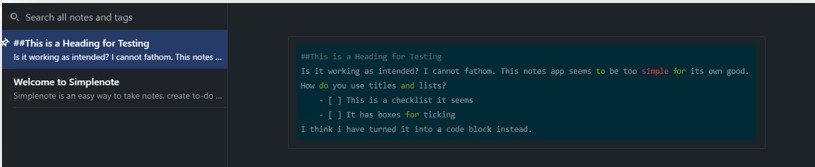
When it comes to keyboard shortcuts, those are pretty easy to grasp. The user can access a menu that contains all shortcuts by either opening the menu on the left, or by using the “Ctrl+/” on Windows. The shortcut is different for each platform so, users may have to look them up first.
Some useful features of Simple note are:
- Pinning notes for easier access
- Version history—see how your notes looked in an older version
- Tags—tag your notes to classify them into different categories, and search for them using tags as well.
- Internal links—Users can link their notes to other notes.
- Collaboration and publishing—users can “publish” their notes and share them with others using a link. Other people can view and edit the notes after they have been invited with a link.
Pros:
- Free to use
- No ads
- Automatic saving
- Notes sync across all platforms automatically
- Plenty of advanced features
Cons:
- Cannot record audio
- Cannot deal with images
- Help guide is outdated
Available Platforms:
iOS, Mac, Android, Windows, Linux
Pricing and Packages:
Free, no premium upgrades
5. Apple Notes
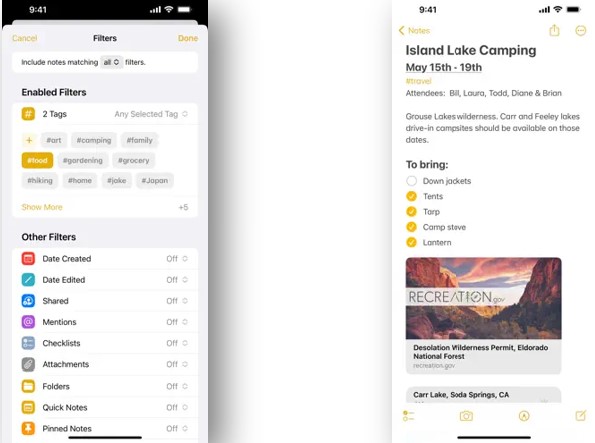
A note-taking app exclusively for the Apple suite of products such as the iPhone, and iPad. This is an app that lets you take notes on the fly. It is bundled with all Apple devices (except Macs) from the start, so you don’t even have to waste time downloading and installing it.
Cloud Syncing
Just like all the other note apps on this list, Apple notes also syncs with the cloud to provide your notes on all the supported devices. The cloud in question is of course Apple’s very own iCloud.
Siri Integration
Apple notes is also integrated with the system’s virtual assistant Siri. You can dictate to Siri what kind of notes you would like to make, and Siri will write them for you. Clearly, Apple has made this app to be very user-friendly.
File System
It has a great file system that allows you to sort your notes into folders and subfolders. You can also sort the notes by order of newest to oldest, and vice versa, by date edited or by their title.
OCR
“Apple notes” has a built-in OCR (optical character recognition) tool. It can rip text from images and it can search for text inside images as well. With OCR, you can even search for text inside the images as well.
Pros:
- Comes with all Apple devices by default
- Automatic file saving
- Great features and functions
Cons:
- Only available on the Apple ecosystem.
Pricing:
Free, no price.
Comparison of All Note-Taking Apps
| Evernote | Zoho | Editpad | Simplenote | AppleNote | |
| Price | 0-15 USD | 0-20 USD | Free | Free | Free |
| OCR | No | No | No—Available on the platform as a separate tool | No | Yes |
| Audio Recording | Yes—but not directly | Yes—direct audio recording | No | No | No |
| Formatting | Yes | Yes | Yes | Yes—With Markdown | Yes |
| Image Manipulation | No | Partial | No | No | No |
| Auto Sync between all supported Platforms | Yes | Yes | Yes | Yes | Yes |
| Collaboration | Yes | Yes | No | Yes | No |
| Web Clipping | Yes | Yes | No | No | No |
Conclusion
All these note-taking apps are great for use in your daily life. With the exception of Simple note, which requires you to be good at Markdown, and Apple notes, which is limited to Apple devices only, all these apps are really accessible.
They all have their respective advantages and disadvantages. Which app you want to use falls down to user preference, but if you are looking for a truly “quick notes-taking app” then Editpad and Simplenote take the cake because they don’t need any accounts or registration. Editpad has the better features of the two, so you may want to use that.
If you do not mind making new accounts and want more features, Zoho and Evernote are the obvious answers. If you own an Apple device, then you probably don’t want to go further than Apple notes as it probably has everything you need.
Disclaimer: This post is for informational purpose.
Also Read: How to Write a Scholarship Essay?