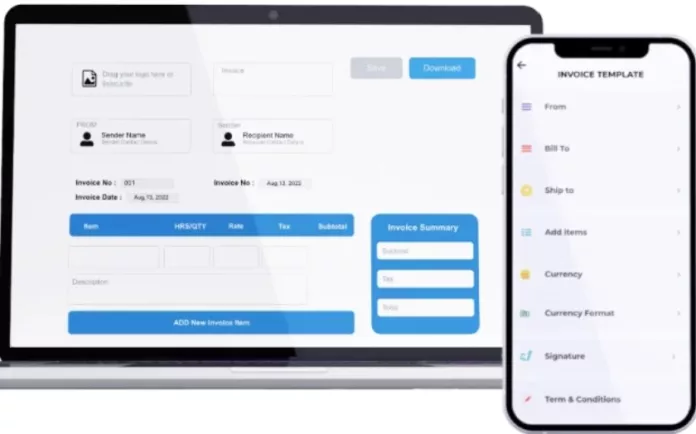Invoices are essential documents for any business or freelance professional. They help to track sales, provide clear documentation for clients, and ensure that payments are received in a timely manner. One of the most widely used tools for creating invoice template Word is Microsoft Word. Whether you’re a small business owner, freelancer, or a large organization, having a well-organized, professional invoice can help maintain a professional image and make the billing process easier.
This article will guide you through the process of creating an invoice template in Microsoft Word, explaining what it should contain, how to customize it, and tips for ensuring that your invoices are both effective and professional.
What Is an Invoice?
An invoice is a formal request for payment for goods or services provided by a business. It includes details about the transaction, such as the products or services sold, the price, and the terms of payment. Invoices serve as a record for both the buyer and the seller and are essential for maintaining clear and accurate financial records.
For businesses, invoices are also crucial for tax purposes and accounting. Having a well-structured invoice that includes all the necessary details ensures that your payments are processed smoothly and your clients have a clear understanding of what they owe.
Why Use Microsoft Word for Creating an Invoice Template?
Microsoft Word is a versatile tool that can be used for creating professional-looking invoices. While there are specialized accounting software programs that can generate invoices, Word is easily accessible, user-friendly, and allows for great flexibility in designing a custom invoice template.
Additionally, Word offers a range of templates and customization options, making it ideal for both beginners and experienced users. Whether you’re creating an invoice from scratch or customizing an existing template, Word’s powerful features make the process efficient and straightforward.
Key Components of an Invoice
A well-designed invoice template should include several key components. These elements are crucial for ensuring clarity and professionalism in your invoicing process. Here’s what you should include:
- Header Section
- Your Business Name & Logo: This should be prominently displayed at the top of the invoice. Including your logo and business name helps establish credibility and makes the invoice look professional.
- Contact Information: Include your business address, phone number, email address, and website (if applicable).
- Invoice Title: Clearly label the document as an “Invoice” to make it immediately identifiable.
- Invoice Number: Each invoice should have a unique number to help with record-keeping and referencing. Invoice numbers should be sequential (e.g., 001, 002, 003), ensuring that there is no duplication.
- Date of Issue: The date the invoice is created should be included. This helps establish a timeline for the transaction.
- Due Date: Include the date by which payment is due. This is an important detail for both parties and helps set expectations regarding payment timelines.
- Client Information: Include the client’s name, business name (if applicable), billing address, phone number, and email address. This ensures the invoice is correctly directed to the right person and helps with future communication.
- Itemized List of Goods or Services: This is a critical section of the invoice. Here, you’ll list the products or services you provided, along with:
- Description of the item or service
- Quantity
- Unit price
- Total price for each item or service
- This section ensures transparency and provides a breakdown of costs for your client.
- Subtotal: This is the sum of all the individual items or services listed. This subtotal should not include any taxes or additional fees.
- Taxes: If applicable, include the sales tax or VAT on the subtotal amount. Be sure to specify the tax rate used and calculate the correct amount.
- Total Amount Due: This is the final amount the client owes, including the subtotal and any taxes or fees. It should be clearly highlighted so that the client knows exactly how much to pay.
- Payment Instructions: Include details on how the client can make the payment. This could include bank account details, PayPal information, or other payment methods you accept. If you’re using a payment gateway, provide a link or relevant instructions.
- Terms and Conditions: You can include any specific payment terms, such as late payment penalties or discounts for early payment. This section is especially important if you have specific policies regarding payment deadlines.
- Notes or Additional Information: If there’s any other information you want to convey to the client (e.g., thank you note, details of discounts, or special offers), this is the place to add it.
How to Create an Invoice Template in Microsoft Word
Creating an invoice template in Microsoft Word can be done in a few simple steps. Here’s how to do it:
Step 1: Open Microsoft Word
Start by opening Microsoft Word on your computer. You can either create a blank document or search for an invoice template by clicking on “File” → “New” and typing “Invoice” in the search bar. Microsoft Word has several pre-designed invoice templates that you can customize.
Step 2: Select a Template or Create One From Scratch
If you want to save time, you can select a pre-designed invoice template. Microsoft Word offers a variety of invoice templates for different industries, so you may find one that suits your needs. Once you select a template, it will open as a new document that you can edit.
Alternatively, you can create an invoice from scratch. This allows for greater customization, and you can design the layout to match your branding. Start with a blank document and follow the structure outlined in the previous section to add all the necessary components.
Step 3: Customize Your Invoice Template
Whether you’re using a pre-designed template or starting from scratch, you’ll want to customize the invoice to reflect your business information. Include your logo, change the text fields to include your company name, address, and contact information, and update the formatting to match your branding.
Add placeholders for the client’s information, invoice number, date, and due date. You can also adjust the font style and size to make the invoice look more professional.
Step 4: Format the Itemized List
Use tables to format the itemized list of products or services. Microsoft Word makes it easy to create a table where you can enter details for each item, including the description, quantity, unit price, and total price. Be sure to set up formulas for calculating totals and taxes, if applicable.
Step 5: Finalize the Layout
Once you’ve added all the necessary details, review the layout to ensure that everything is clear and easy to read. Ensure that the total amount due is bolded or highlighted so it’s easily visible. You can also add a footer with additional information, such as your business hours or website.
Step 6: Save Your Invoice Template
Once you’re happy with your invoice template, save it as a template so you can reuse it for future invoices. To do this, click on “File” → “Save As” → “Browse,” and choose “Word Template” as the file type. Save it in a location where you can easily access it for future use.
Tips for Creating an Effective Invoice
- Keep It Professional: Your invoice should be neat, well-organized, and free of errors. A professional-looking invoice reflects your business’s attention to detail and helps establish credibility with your clients.
- Use Clear and Simple Language: Avoid jargon and complex terms. Be clear about what you’re billing for and how much the client owes.
- Be Transparent: Clearly list all products or services, along with their prices. Transparency in billing reduces the chances of disputes and ensures clients understand exactly what they’re paying for.
- Ensure Accuracy: Double-check your invoice for accuracy, including client information, dates, amounts, and calculations. Inaccurate invoices can lead to delays in payment.
- Provide Multiple Payment Options: To make it easier for clients to pay, consider offering different payment methods (e.g., credit card, bank transfer, PayPal).
Conclusion
Creating an invoice template in Microsoft Word is a simple yet essential task for any business or freelancer. It allows you to maintain a professional image, streamline your billing process, and ensure that payments are received promptly. By following the steps outlined in this article, you can create a customized invoice template that meets your specific needs and ensures that all the essential information is included.
A well-crafted invoice not only helps you get paid on time but also reflects your professionalism and attention to detail. So, whether you’re just starting out or looking to improve your invoicing process, using Microsoft Word to create a template can be a game-changer for your business.
Interesting to Read: Word Invoice Template: The Essential Tool for Streamlining Your Billing Process