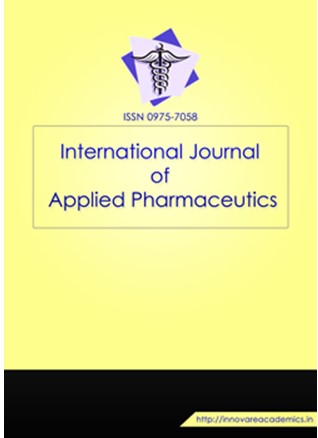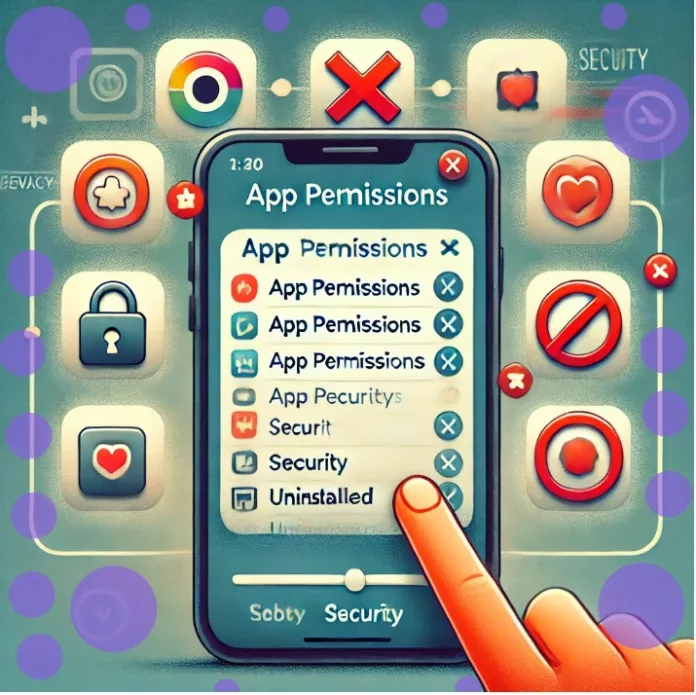Risks of allowing app permissions
Mobile application permissions are an important consideration for what could be accessed within a device. Permitting such access to these apps might enhance the functionality of the app, though it opens a way for some risk, more especially if the permits are overstepped or mishandled. Following are some of the critical risks that are to be weighed with app permissions:
1. Invasion of privacy:
@ Personal Data Access: Apps are able to access sensitive personal information like contacts, location, messages, and call logs. Misuse of this data can lead to privacy invasion or identity theft.
@ Personal Tracking and Profiling: Permission to know the user’s location and browsing history can lead to personal tracking and profiling of the user without their consent, enabling the creation of an explicit profile.
2. Security Threats:
@ Malware or Phishing: Apps with wide permissions can install malware or use them for phishing. For instance, apps with SMS permissions can send and receive texts which can thereby victimize users through phishing based on SMS.
@ Unauthorized activity: Applications are granted permissions to carry out system actions like altering settings or using other applications; hence, there lies a possibility that it may change settings without permission which then would jeopardize the security of your device.
3. Financial Losses:
@ Unauthorized Purchases and Charges: Apps which have access to payment methods or an ability to send premium SMS messages result in unauthorized purchases and charges, especially if exploited by malicious actors.
4. Data Leakage:
@ Unintentional Sharing: Apps which have access to media, files, or internet may involuntarily, or even willingly, share this data with third parties, thus causing data leakages.
@ Third-Party Access: Hi! So here’s the catch—some of these apps might have given themselves permission to share information with a third-party advertiser or analytics company without necessarily first obtaining your prior approval.
5. Affect Device Performance:
@ Battery Drain and Performance: Pay heed to the permissions asked by your apps to curb battery drain and maintain performance. Background apps that run perpetually or chew into your location can consume a good amount of battery life, degrading the performance of your device.
@ Overuse of Resources: Always remember that some apps might be using too much network data, storage, or processing power and end up slowing down the efficiency of the device.
6. Exploitation Exposure:
@ Exploitation of Weaknesses: Permissions are of prime importance as they can be used as doors to the exploitation of system weaknesses or app vulnerabilities, leading to the possibility of unauthorized access to other apps or their data.
7. Transparency Issue:
@ No Information Disclosure: Scary thing is some apps do not disclose the reason behind demanding a particular permission leaving end-users in dark to allow that specific feature that demands it with full realization.
Tips to Avoid potential risks with app permissions
- Check the Permissions: Always check which permissions an application is asking for before you install them and question if that permission is really necessary for the working of the application.
- Use Permission Managers: Most devices and operating systems offer permission managers, allowing you to alter the permissions of apps and restrict access privileges.
- Install from Trusted Sources: Ensure apps are installed strictly from trusted app stores, as these platforms have robust security controls for detecting and removing malicious applications.
- Audit Permissions Occasionally: Periodically, review app permissions and revoke access that seems excessive or unnecessary.
Being careful when accepting application permissions can significantly reduce the risks of using a mobile application.
Why Remove Permissions from Uninstalled Apps?
- Enhanced Privacy Protection:
Many applications require access permissions to very sensitive information of the user, for example, to your contacts, location, photos, and so on. Not even after an app is uninstalled, the permissions previously granted to it may remain, with associated privacy risks. This clears these permissions and ensures these residual permissions are not accidentally leveraged. - Prevent Unauthorized Data Access:
For instance, there are some apps that, even after uninstallation, tend to leave their traces or data caches still having permission to access certain parts of the phone. This results in unauthorized access to personal information if those traces are not removed properly. Revocation of permissions ensures that uninstalled apps no longer have access to your data. - Reduce Security Vulnerabilities:
Particularly those of malicious intent or poor design, apps can leave behind security holes when being uninstalled. Such vulnerabilities may allow unauthorized access or continued background activity. By removing permissions, you close these potential security loopholes. - Improve Device Performance and Organization:
Left-over permissions usually result in unwanted background activity, consuming resources and degrading the performance of your device. Cleaning up those permissions does thus make sure that the device runs more efficiently, so only needed applications are allowed to use system resources. - Stay in Control of Your Device:
Regular permission reviews and permission management, even for uninstalled applications, allow you to always be in control of the functionality of your device and access to data. This is especially crucial for heavy users who regularly download and test new apps to keep permission creep under control over time.
How to Remove Permissions from Uninstalled Apps
Removing permissions varies depending on use of an Android or iOS device. Detailed procedures for these different users are as follows:
Removing app permissions for Android Devices users:
Steps:
1. Open Settings: The first step is to access the settings menu on your Android device, which is usually represented by the of icon.
2. Go to Apps or Application Manager: See a section labeled “Apps,” “Applications,” or “Application Manager,” depending on your device and Android version.
3. Opt for Permissions Manager:
@ In the Apps section, tap “Permissions” or “Permission Manager.”
@ The menu will display different permission categories (e.g., Camera, Location, Contacts).
4. Review Each Permission Category:
@ Tap on each category to view which apps have been granted permission.
@ Certain Android versions may display uninstalled apps separately, enabling you to view apps that are no longer present on your device.
5. Revoke or cancel Permissions:
@ For each uninstalled app that still has permissions, tap on the app and toggle off the permissions.
@ If the app is not listed, you might have to manually check the permission categories to locate and revoke the permissions.
6. Clear Cache and Residual Data:
@ Return to the main Apps menu.
@ Make sure to utilize options such as “Clear Cache” or “Clear Data” for apps that you have uninstalled. This crucial step effectively eliminates any residual files or data fragments that might still retain permissions.
7. Regularly Check for Updates:
@ Software updates may improve permissions management systems. Update your Android system regularly to get the latest privacy and security features.
Removing app permissions for iOS Devices users
On iOS devices, it is somewhat different. As iOS automatically revokes/cancels permissions once an app is uninstalled. However, there are still steps you can take to ensure thorough permission management:
Steps:
1. Open Settings: Tap on the settings icon on your iPhone or iPad.
2. Go to Privacy:
@ Scroll down and select “Privacy.”
@ This section contains various categories of permissions, such as Location Services, Contacts, Cameras, and others.
3. Review Permission Categories:
@ Select each permission category to see a list of apps that have requested access.
@ Uninstalled apps should not appear here, but it’s advisable to check for any remaining permissions linked to those apps.
4. Revoke Permissions as Needed:
@ If you find any apps that still have permissions but are no longer using them, you can revoke those permissions by toggling them off.
@ By implementing this, we can guarantee that only essential apps will have access to the sensitive areas of your device.
5. Review App Permissions Regularly:
@ It’s important to consistently check your permission settings, especially after deleting apps, to prevent any unnecessary permissions from lingering.
@ The updating of iOS also entails modifications to the management of permissions. Therefore, the regular updating of your device is essential for the maintenance of optimal privacy settings.
Best Practices for Managing Permissions
- Please keep the following tips in mind to protect your device and data:
- Make a habit of regularly reviewing app permissions and removing unnecessary ones. This is crucial after uninstalling apps, trying new ones, or installing system updates.
- Only grant essential permissions to an app. Avoid granting access to sensitive data unless absolutely necessary.
- Take advantage of built-in tools and suggestions on your devices to manage app permissions effectively and keep your data secure.
- By regularly updating your device’s operating system, you can benefit from improved security and new permissions management methods.
Final Words
Regularly reviewing and managing the permissions granted to applications on your mobile device is crucial for enhancing the security and privacy of your personal information. By taking this proactive approach, you can prevent uninstalled applications from accessing your sensitive data and maintain greater control over who can view or use your information. This not only minimizes potential risks but also ensures effective protection of your personal privacy. Google Play Store and App Store are two places to download authentic apps.
Also Read: Contact Innovare Academic Sciences for The Best Publishing Solutions