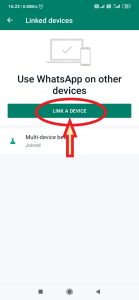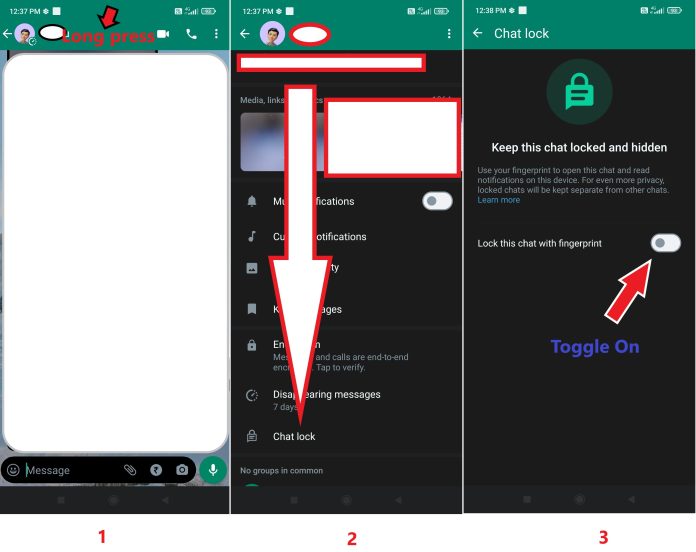WhatsApp Chat Lock
WhatsApp has introduced a new feature to turn on WhatsApp chat lock for
- Personal chat
- Group chat
- Muted chat
- Archived chat
Your private and business information and discussion in WhatsApp chat can be protected using the WhatsApp check lock and unlock feature made available in 2023 by WhatsApp.
WhatsApp chat lock features
- Notifications and contacts are hidden. Notifications are displayed as 1 new message.
- WhatsApp calls will not be locked.
- A chatting person can not know that user locks his/her chat.
- Archived chat can be locked after making it unarchive.
- Locked chat information can be made hidden and can further be protected using secret code.
- Chat lock will not be activated on linked devices like desktops, etc. It will remain unlocked.
Steps to Lock WhatsApp Chat
WhatsApp check can be locked with only 3 steps, and it is very easy. To turn on the WhatsApp chat lock, follow these steps:
- Select the person/group and open it on WhatsApp.
- Long press on the person/group name
- Scroll down on the screen and choose the option of “Chat Lock.”
Now, you can lock this chat (toggle on) with fingerprint or face ID, depending on the option to lock/unlock your mobile.
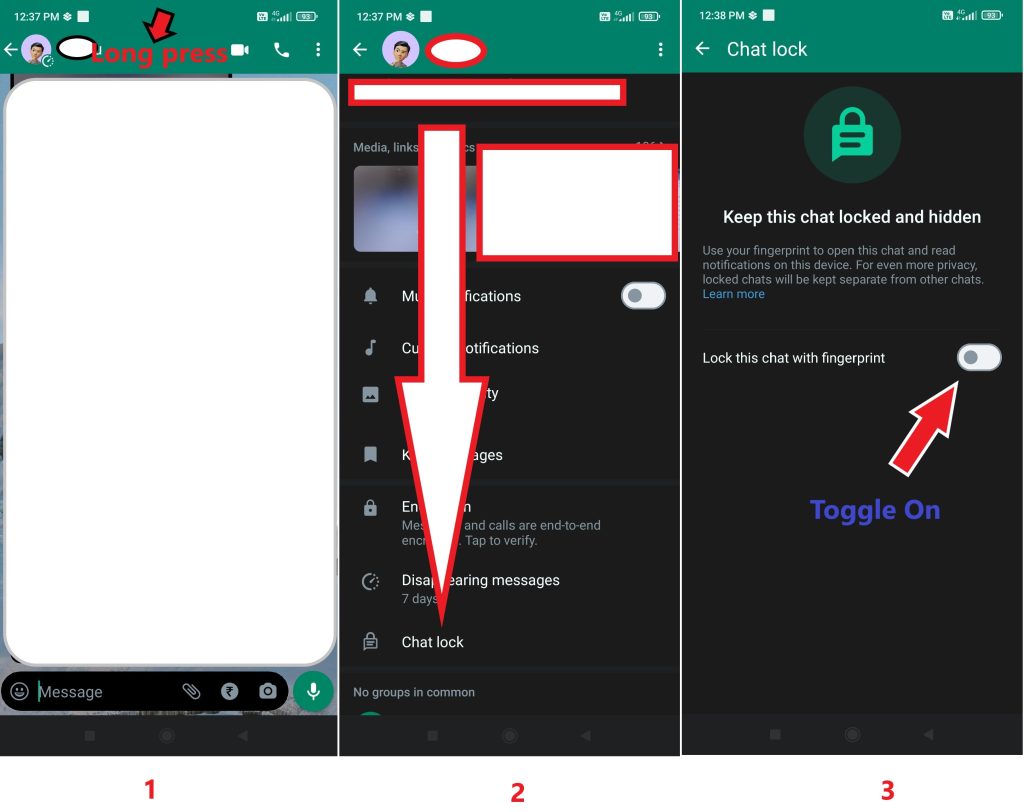
Steps to create a secret code
Further, to enhance your privacy, the user can choose to create a secret code after turning on the WhatsApp chat lock. This secret code can be different from the passcode of your mobile.
Simple 4 steps to generate a secret for WhatsApp Chat lock are
- First, the user needs to go to the Locked Chat Folder and then setting
- In the setting, tap on Secret Code and choose “Create Secret Code.”
- Once created the code, tap Next
- Now confirm the code and tap on done.
Steps to Hide Locked Chat Folder in WhatsApp Chat Lock
The option is here if the user wishes to hide the locked chat from the chat list. Follow these 2 steps to hide locked chat folder in WhatsApp chap lock
- User should go to “Lock Chat Folder” and then the setting.
- In the setting, toggle “Hide Locked Chats” on.
Steps to view locked chat in WhatsApp Chat Lock
Once the chat has been locked by the user in WhatsApp, there are 2 ways to view the locked chat.
- Tap on the tab Chat. Scroll down; in the chat list, the user will able to see “Locked chats.” Tap on it and open it with your fingerprint, face ID, or mobile pattern. Tap on the chat to view and send the messages.
- Search the chat using a secret search code in the search bar for the hidden Locked Chat Folder. Then follow the step 1.
Steps to Turn Off or Unlock Chat Lock
User can unlock the locked chat for individuals or it can be cleared for all in one go.
Unlock personal/individual/group chat
- On tab chat, open Locked chat.
- Long press on the chat you want to unlock.
- Scroll down on the screen and choose the option of “Chat Lock.”
- Tap on “Chat Lock.”
- Toggle off and confirm it by your lock pattern/fingerprint/face ID.
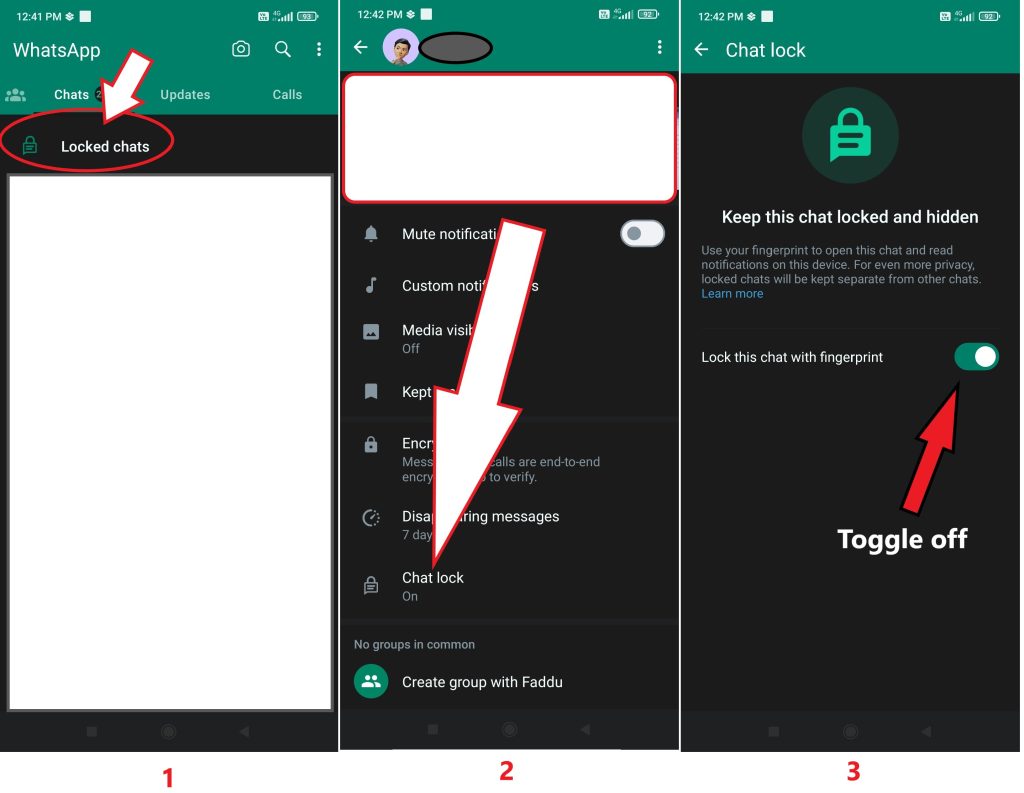
Unlock all chats and clear all
- On tab You, access your settings.
- Tap on Privacy>Chat Lock>Unlock and Clear All.
Once you have performed these steps, it will take less than 1 minute to lock or unlock WhatsApp Chat Lock.
Also Read: use WhatsApp without the internet.