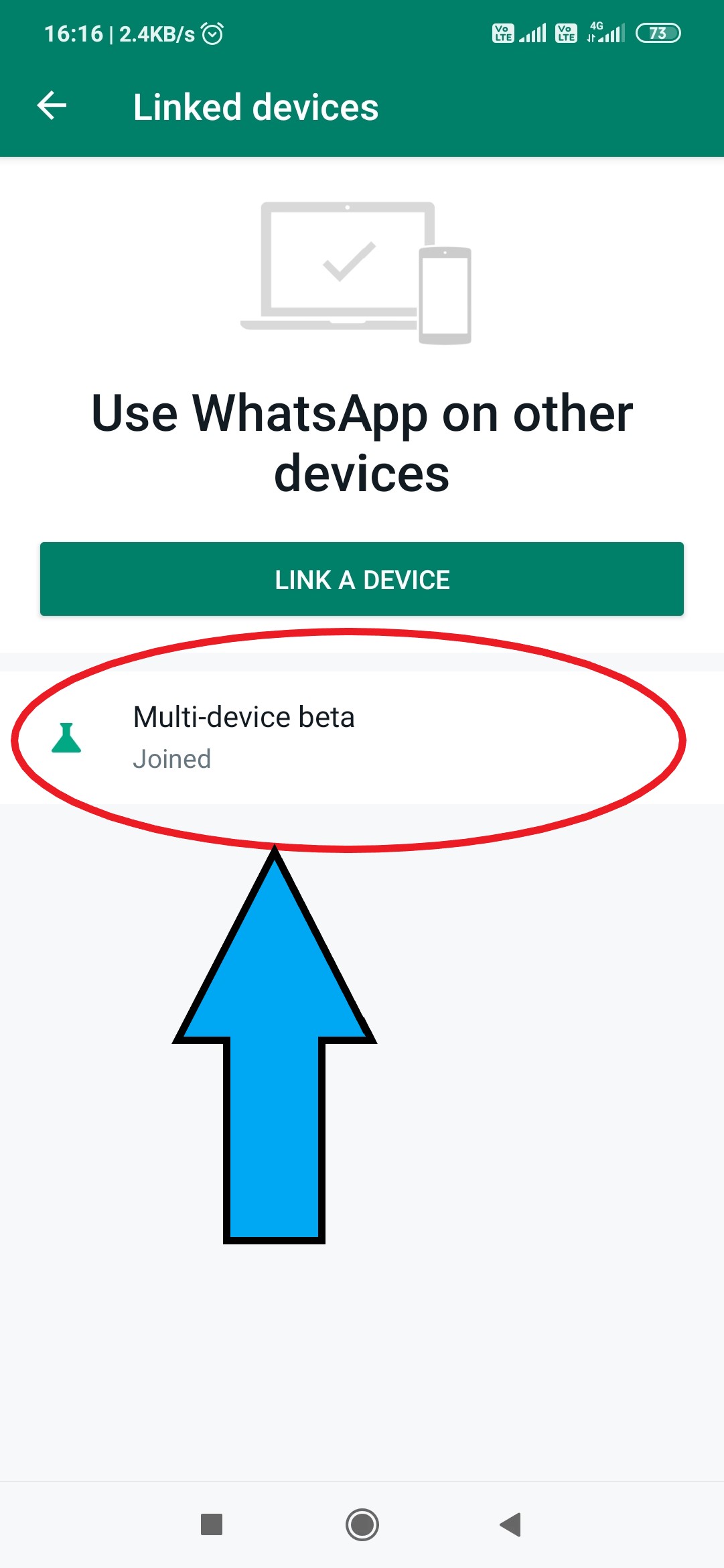Is it possible to use WhatsApp without the internet?
The answer is Yes, use of WhatsApp without the internet is possible. This could be possible only because of WhatsApp Beta. A new version of it for multi-device gives early access to try a new version. This can be used for Web, Desktop, and Portal. This beta version gives you the freedom to use WhatsApp without internet access to your mobile. Your mobile can be switched off and you can enjoy all the messages, group chat, voice and video calls through the web or desktop. To avail these features, this app must be Up-to-date.
How to use it?
Here you will find step-wise details to use your WhatsApp without internet on your mobile. Desktop/Laptop is needed to use this feature with Window.
Step 1: Open WhatsApp on your android phone.
Step 2: Tap on More options as shown in the below image.
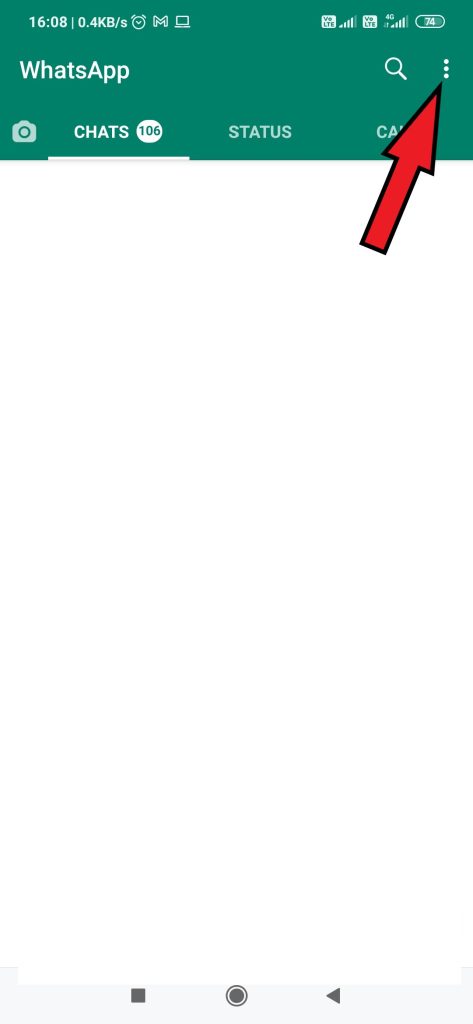
Step 3: Now tap on Linked devices
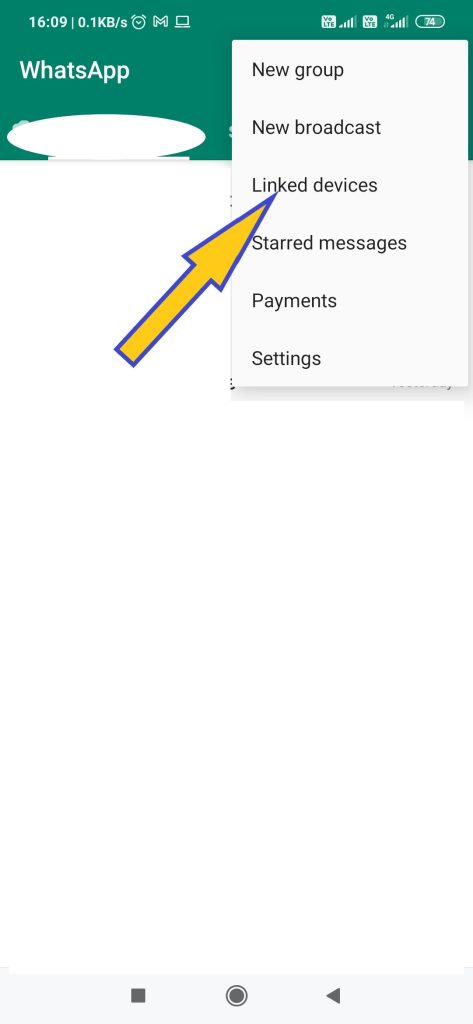
Step 4: Tap Multi-device beta
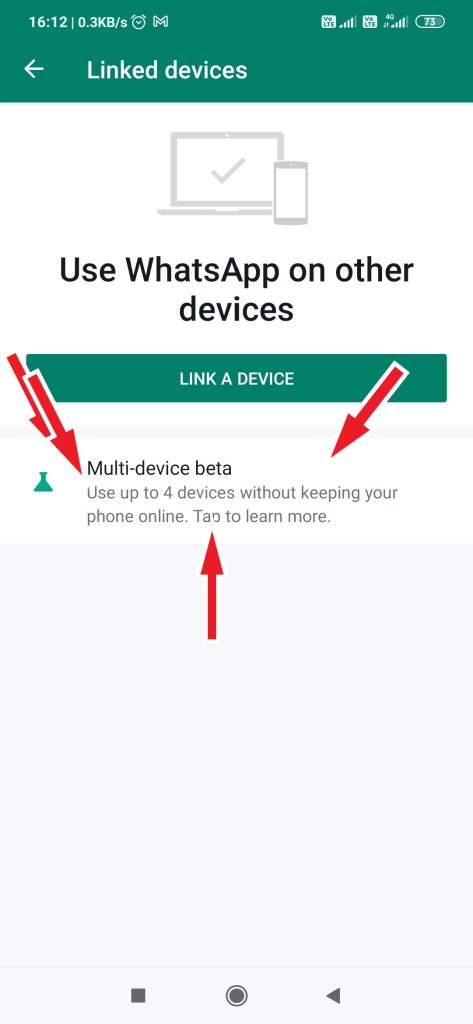
Step 5: At the bottom, tap JOIN BETA
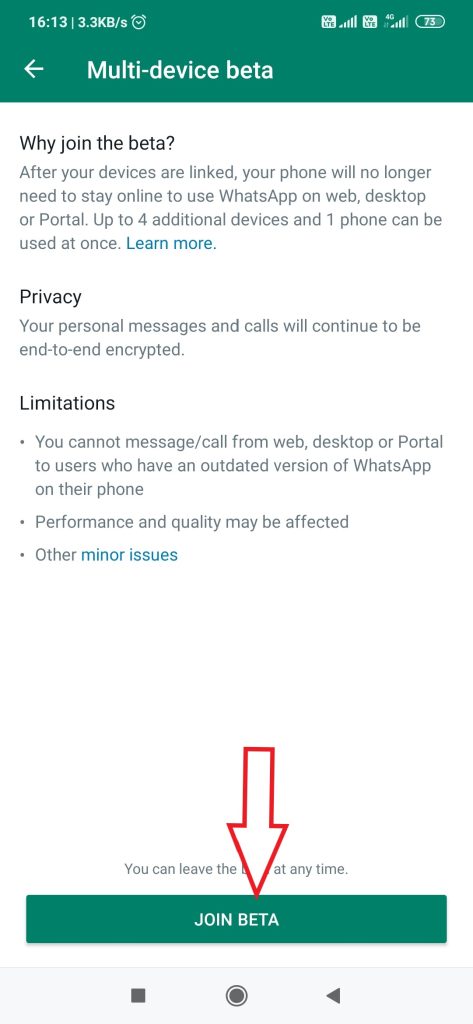
Step 6: Now you have joined the beta version, go back and now you will see that you have joined the Multi-device beta as shown in below image. Now you link up to 4 companion devices.
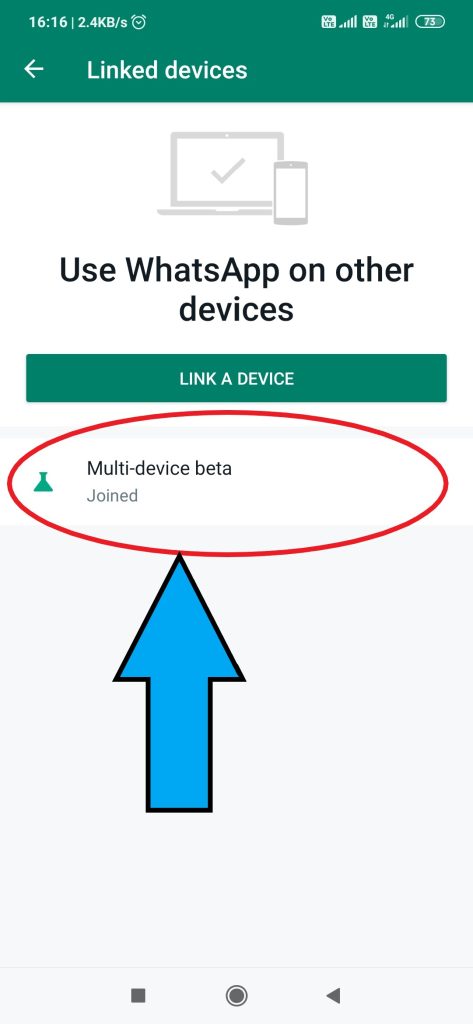
Step 7: Then Open https://web.whatsapp.com/ on your Desktop/Laptop
Step 8: On your mobile, tap on the menu as done in step 1 and 2
Step 9: Tap in Linked devices as done in step 3
Step 10: Click on Link A Device, as shown in the image below
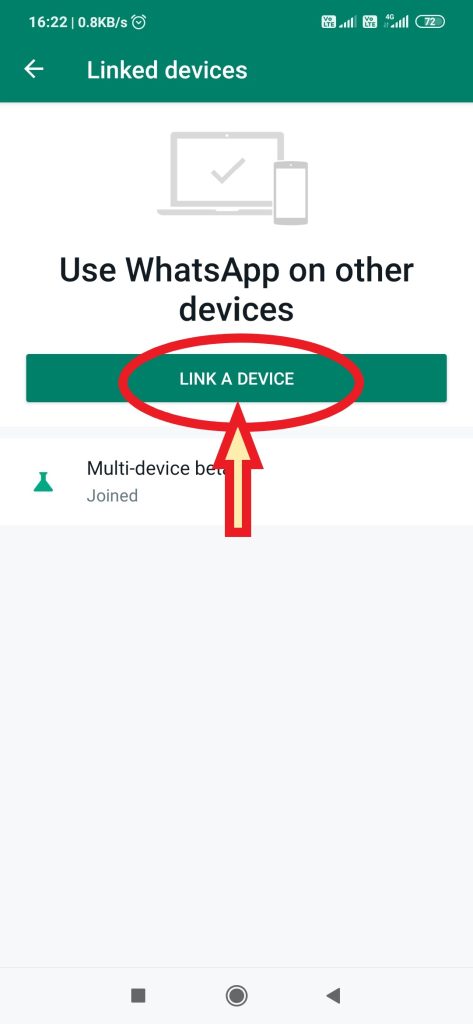
Step 11: Scan the QR code on https://web.whatsapp.com/ on your Desktop/Laptop. Now you will be logged in to your Desktop/Laptop within a few minutes.
Now you can enjoy a personal chat and group chat etc.
Similarly, you can follow these steps for your iPhone also.
Is it possible to make a voice call or video call?
Yes, it is possible to make voice or video calls from your Desktop/Laptop. It is very simple. Only you have to do one thing—download the desktop version of WhatsApp from https://www.whatsapp.com/download.
After download, install it.
Open it on desktop/Laptop and follow steps 7, 8, 9 and 10. Now you will be logged in to your desktop/Laptop within a few minutes.
Select anyone to whom you wish to make a voice call or video call. You do not need your mobile also—no internet on mobile. Everything is possible in offline mode. Internet is a must on Desktop/Laptop.
See on Top right for options of voice and video calls; see image

Now enjoy WhatsApp without your mobile/without internet on your mobile. All the messages/calls will be end-to-end encrypted.
Can I connect to another mobile also?
No, up to 4 devices can be connected except tablets and any other mobile.
What about my status?
Your status will be online while using it on your Desktop/Laptop.
May I face any problem during the use of this version?
Yes, because it is under trial and team manages the problems in each updated version.
For more scientific post, see this
Disclaimer: This post is for informational and educational purposes.